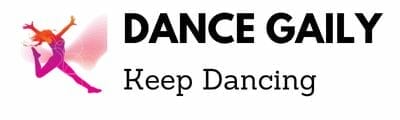If you’re in a hurry and just want to know which webcam would be the best for your dance studio, then I would recommend,Logitech Brio 4k Webcam, as your best choice.
In this world where more and more services are accessible online, you might be experiencing a high demand for streaming your dance classes. Or, you may have had to pivot your business to online classes due to the pandemic. Either way, you want to give your clients a polished online experience.
Starting out, you might use your laptop webcam to stream sessions. Over time, though, transitioning to an external webcam can heighten students’ experiences. Ideally, they’ll be able to see your entire body, they won’t witness lags in movement, and they’ll be able to hear you clearly.
In this post, I will review the following webcams:
Let’s look at some of the best webcam options for your dance studio.

Top 5 Dance Studio Webcams
Each of the webcams below were chosen for their video quality, additional features, or versatility. You’ll want to choose one that best meets your needs within your budget.
As you read through, consider your current setup, andy feedback you’ve received from clients about it, what you might want to change,
1. Best Overall: Logitech Brio 4k Webcam
I consider the Logitech Brio to be the best webcam overall because it seems to have the best image quality, widest field of view, and sufficient microphone quality.
Logitech Brio boasts a high resolution of 1080p (5x HD zoom) with 60 frames per second when using 3.0 USB connection. Through USB 2.0 connection, you can experience 1080p resolution at 30 frames per second (fps). This equals a lot of power in a compact build.
Either is sufficient for streaming your dance class but with high impact movement, you may want to opt for a 3.0 USB connection, which is included with your purchase. Depending on your computer model, you may have to find a connector cord if your computer is limited to USB 2.0.
Another highlight for dance instructors is Brio’s adjustable field of view. You can select 90, 78, or 65 degrees to show more of your background or communicate close up. Ideally, in a dance class, you would cover more ground using 78 or 90 degree angles. This means that your students can see your entire body and each change in movement with ease.
Whether you mount your Brio on your computer or screw it onto a tripod base, there are two built in omni-directional microphones that perform sufficiently. As with most webcams, you might want to use an external microphone for the clearest sound. But if you’re making a gradual transition into acquiring more technical equipment, this set of microphones get the job done.
Brio has a large depth of field, so it will focus even if you’re quite a distance away from it. Your students will be able to see you clearly without any blurring as you move. It’s depth of field also makes this webcam a great solution for classes taught by more than one instructor.
There is an auto focus option, but it can get finicky, so you might want to customize this feature.
Automatic light adjustment even in low light settings is convenient but it seems that this webcam works best when you are using bright and/or multiple light sources.
Logitech Brio is compatible with all the major operating systems, Windows, MAC, ChromeOS, etc. If you happen to replace your current computer with a different system, you won’t have to buy a new webcam. Most streaming services, like Zoom, YouTube, and so on, are also compatible with this webcam.
If you customize the settings on this webcam using Logitech software, you should know that you will have to reset them every time you reactivate the webcam or reboot your computer. This isn’t a dilemma that users have been able to solve.
Pros
- Compatible with multiple operating systems
- High, sharp video quality
- Privacy shade
- Wide depth of field
- Sufficient audio quality
Cons
- You can’t tilt the webcam in any direction
- You may have to make a lot of lighting adjustments
2. Best Extra Features: NexiGo N990-Gen 2 Zoomable Webcam
If you’re interested in a webcam that has more features that you can control at a distance, then the NexiGo N990 is an option to consider.
In addition to placing it on a flat surface or mounting it on a tripod, this webcam can be mounted to a wall or ceiling as well. This is great if you have a designated area in your home or studio where you teach all of your dance classes. Mounting the webcam in a semi-permanent location means there’s one less setup task to perform before streaming.
Although this webcam has a long cord, allowing you to place it in a position most convenient for you, remote control options are handy especially when you are your entire production crew.
Remote control operation:
- Power your webcam off and on
- Mute your microphone until you’re ready for students to hear you
- Also controls microphone volume
- Zoom your video frame in or out
- Tilt or pan the video up, down, right, or left
- Flip video orientation if mounted on ceiling
- Use “Black Light Compensation” BLC button to adjust brightness
- Optionally save your presets for future use
Keep in mind that if you turn the video off via remote, the audio is still active unless you also mute yourself by remote.
Unlike some less expensive models, panning and tilting the N990 is done smoothly, without loud noises or rigid movement. Another benefit to the remote control operation is that you can actually save your presets so that they’re ready to use for your next class.
Noise-reduction built-in microphones help your students hear you without being distracted by background noises. But you can also insert microphone cords into the rear audio jack to use an external microphone.
High resolution video auto-corrects in low-light environments.
NexiGo N990 is compatible with video software like, Zoom, Skype, YouTube, Facetime, Microsoft Teams, and more. You can connect it to common operating systems, like Apple, Windows, Android, and more. This model is officially a Zoom Certified webcam.
Pros
- Remote control operation
- Tilting lens
- Camera presets
- Compatible with multiple operating systems
- Multiple installation options
- Pans out up to 170 degrees
Cons
- Expensive
- May require newer operating systems
3. Best Value: NexiGo N960E 1080P Webcam with Light
This is the only webcam on this list that comes with a built-in ring light. So if you don’t currently have a light source, then you may want to try this webcam. There are three light intensity settings.
You have the option of attaching this webcam to a tripod. It also angles up or down and can pan from side to side. This gives you more opportunities to position the webcam in a way that makes you more visible. You can expect fluid motion that is easy on your viewers’ eyes.
While there is a built-in microphone, you might be better off using an external mic for communication without interference.
With such ease of setup and use, pretty nice video and audio quality, and a built-in ring light, this webcam is still a viable option to consider for your dance studio.
Pros
- Fast auto focus
- Compact
- Smooth streaming
- Privacy shield
- Easy to set up and use immediately
Cons
- Microphone is mediocre
- Decent resolution
4. Best Introductory Webcam: Logitech C920S Webcam
This is an older Logitech webcam model, but it’s still popular and functions well for its price.
Easy to set up right out of the box. You simply attach this webcam to your computer, and then plug in the USB. There’s a privacy flap that protects your image from being displayed on the screen before you’re ready or when the webcam isn’t in use.
1080p high-definition video mode at 30 frames per second offer a crisp and clear image. Autofocus works well, which means that as you step away from the computer and change positions or engage in a dance routine, the camera will automatically make adjustments so that your students can see you clearly. There’s also a wide screen to ensure you won’t get cut off as you move.
If there’s natural light in your room, the webcam might cause you to look awkward or washed out on screen if you have a fair complexion. Some people experience an automatic shift to auto exposure. Even during your class, the exposure settings might shift if the natural lighting in your room changes. This webcam seems to perform better in lower or artificial light environments if you have light skin.
But one thing to mention is that in low light settings, your movements are not tracked as well. So if you move quickly, you may appear blurry as the camera tries to keep up.
In terms of audio, the microphones on either side of the camera may cause your voice to sound muffled. Even in close proximity to the webcam, your voice may not sound very clear to your students. There’s no noise cancellation feature, either. So it picks up all sounds in the background.
If you choose to purchase this webcam, it might be best for you to connect an external microphone to your computer. With all of this said, Logitech software isn’t the most user friendly, but you can download it in order to customize video and sound quality.
Compact and lightweight, you can mount this camera to a tripod or clip it to almost anything. This webcam freely tilts up and down in order to position it in a way that makes you most visible to your clients.
In terms of streaming, you can broadcast your classes on Zoom, Skype, RingCentral Meetings, Google Meetup, and more. It’s also compatible with multiple operating systems, like Mac, Chrome, and Windows.
Pros
- Long cord for distant placement
- Privacy shutter
- Can mount on a tripod
- Wide tilt range
- Decent video quality
Cons
- Automatic overexposure
- Mediocre microphone
5. Budget Option: AWOW AI Humanoid Auto Tracking Webcam
This is another webcam with a built-in microphone, full HD 1080 video mode at 30 frames per second, that you can plug in and begin using right away.
Whether you’re streaming your dance classes on Facebook Live, YouTube, Skype, Zoom, or most other streaming platforms, you can provide a better experience for your students. In terms of compatibility, operating systems like Mac, Windows, Linux, and more work well with this webcam.
What makes this a great option at a lower price point is that it captures movement pretty well. And unlike the Logitech 920s, this webcam’s omnidirectional speakers filter out background noise. In comparison with the Logitech C920S, your voice is clearer with this built-in microphone, improving communication with your students.
With its AI feature, the camera automatically swivels 350 degrees side to side as it follows you around the room as you dance. It seems to work well as long as your movements aren’t too swift. The downfall, though, is that your students will be able to hear the camera as it follows you around the room. The tracker can also lose you or blur your figure.
For further adjustments, you can manually move it 120 degrees up and down. While it can be mounted to your computer, there’s also a mini tripod included if you prefer to set this webcam on a flat surface.
You may experience some frustrations with this camera. At the same time, it might be worth a try considering its low price. Some customers love it, others feel it’s a total waste.
Pros
- Noise-reducing microphone
- Includes a mini tripod
- Crisp video quality with little motion
- Camera movement without manual changes
Cons
- Tracking might not be smooth for some people
- Loud sound when tracking you can be distracting
How to Choose the Best Webcam for Your Dance Studio
As you read through the suggestions above, you might have noticed a few themes. Whether you’re streaming dance classes from home or a professional dance studio, a number of factors are important. There are three primary things to consider.
You want your students to:
- Be able to see your entire body
- Not see a blurry figure moving around
- Hear you clearly
Visibility
Whether you’re teaching in-person or online, your instruction won’t be very helpful if your students can’t see your entire body. They need to see your foot placement, arm placement, and any sudden moves you might make.
This is why every camera listed above has a wide to very wide angle lens. The Brio webcam has the widest. NexiGo N990 has the second widest.
Resolution
Next, is camera resolution because not all cameras can keep up with fast paced movements. Even if you’re lowering an arm during barre exercises, a high resolution camera prevents you from looking trippy.
At minimum, you want 1080p resolution at 30 frames per second (fps), but 60 fps is even better. At 60 fps there will be smoother transitions, preventing your movements from looking blurry. Both NexiGo N990 and Brio have this option.
Clear Audio
Last but not least, your students don’t want to hear clicking or mechanical noises, nor do they want to hear your precious pup or other pets in the background.
A noise-reducing built-in microphone can make for a better listening experience. AWOW AI and NexiGo N990 both have noise reducing capabilities.
But in most cases, webcam transmissions work best when you use an external microphone.
Beyond these primary points, we have some logistical matters. Since computer systems vary, I can’t offer technical guidelines, but I will pose some questions for you to consider.
- How will the webcam connect to your computer?
- Will you need additional lights?
- What are the mounting options?
- Are there privacy measures?
- Is additional software needed?
- Does the webcam tilt or pan? If so, does this produce noise?
The second part of the last question was added because the AWOW AI makes a grinding noise as it tracks you around the room. This could become an annoying distraction for you and your students.
Alternatively, the NexiGo N990 automatically mutes audio when you rotate or pan the camera. The only downfall to this is that if you forget and continue talking while muted, your students might miss a few points.
Conclusion
Unfortunately there are no perfect webcams. There are simply webcams that can mostly meet your needs. I hope what’s been shared here helps you narrow your focus in finding the best one for your dance studio.
Although a bit pricey, I see the Logitech Brio 4k webcam as providing you with the best solution for your dance studio. If you’re in a larger space, stream group routines, or with more than one instructor, Brio is perfect. But it also works well for your home dance studio. You’ll be transmitting a crisp image and there won’t be any lags or blurs as you demonstrate your routine.
If you’re not ready to commit to that price point or simply don’t need all of the features a Brio webcam can provide, then my next suggestion would be the Logitech C920S Webcam. Your students will experience good video quality and a wide view of you. You can easily set it up and get started streaming classes pretty quickly.